The following options are available within the eCMID inspection app toolbar (within the Overview, Questions and Summary sections – not within the question sections or Upload screen, where a different toolbar is shown):

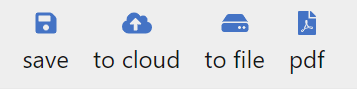
- Save – this will save the current inspection report data in your device’s browser storage. Your inspection should remain available after closing and reopening the app (using the same browser), but storage may be limited for certain browsers and devices
- Backup to cloud – this will save the inspection in its current state to your eCMID cloud account. This provides a backup of the local copy and enables you to switch between devices – for example, to use a tablet on the vessel then complete the report on a desktop PC. If you subsequently update the inspection in your browser, you will need to use this function again to back up the latest version. An internet connection is required to use this function.
- Backup to file – use this option to save a .imcapwa file of the inspection report. This can be transferred between devices, or simply give you additional peace of mind if your browser storage is limited or accidentally cleared. Due to restrictions in place on iOS/iPadOS, this function is not available in the mobile Safari browser. If you subsequently update the inspection in your browser, you will need to use this function again to back up the latest version.
Export PDF
You can export a PDF file of the current inspection via the same toolbar (an internet connection is required to use this function). The downloaded report will include a watermark showing its status as in preparation, submitted for auditing or uploaded for vessel operator review.
You can also save or print (including ‘Print to PDF’ if available on your device) a reformatted summary of the inspection findings for the vessel master or their representative. Navigate to the Summary screen, then at the bottom of the page, choose ‘All Findings’.
You should enable pop-ups for this site to avoid difficulty when exporting to PDF.
Open a saved inspection
You can open a saved inspection via the Home screen – any reports saved in your browser will be listed under ‘this device’, or you can open a saved .imcapwa file (not iOS/iPadOS) or browse your eCMID cloud storage.